This article discusses when should one think about an Offline Web Application and how to create an HTML5 offline application.
When should one think about creating an Offline web application? There are many situations where creating an Offline Web Applications makes sense. Some of them are:
- You may want to work with your application even when you are outside your company/organization’s network.
- You may want to view documents/web pages when you are offline with no network connectivity.
- You may have data entry application where you are storing data offline and once the network is available, you want to synchronize the data back to your main application.
- In case if you are working with media applications, you may want some offline media pages which allows you to see videos offline etc.
Likewise there are many situations you can think of w.r.t. Offline applications.
What is an HTML 5 Offline Application?
When you think about web applications, a common scenario is where you render the web pages dynamically based on some actions. For example, click a link button which will render another web page from the server. But all this is possible only when you are online; which means you have network connectivity. But what if you don’t have network connectivity? Obviously, you will not be able to render any web page from the server unless it is cached.
This is where your HTML offline application will come into the picture. You can download your required pages when you are online. If network connectivity goes off, HTML 5 offline application will automatically serve the offline web pages that it downloaded when you were online.
To create an offline HTML 5 web application, you will have to create a “Manifest” file which contains the URLs of the resources you want to download. The resources could be –
- Web pages
- CSS
- JavaScript
- Images
- Etc
You can configure this Manifest file with an attribute manifest of <html> element/tag. Let’s start with an example where we will try to create an HTML 5 offline application.
To implement this demonstration, I am using the Visual Studio Community Edition although you can use any web editor like SublimeText or Visual Studio Code. Now let’s start by creating an ASP.NET Web application. Open Visual Studio and click on New Project. Choose HTML or ASP.NET Web Application. Name it “HTML5OfflineApplication”. In the dialog box, choose a Web Form with Empty template.
Once you are ready with the application, we will now add few contents in our application as described below –
- Two .aspx pages with the name One.aspx and Two.aspx. (You can even use HTML pages)
- Add a folder Styles and add a Styles.css style sheet in this folder.
- Add a folder Images and add any two images in this folder.
- Add a HTML page with the name Home.html.
- Add a Scripts folder and add jQuery files using NuGet packages.
Your project in Solution Explorer should look like the following –
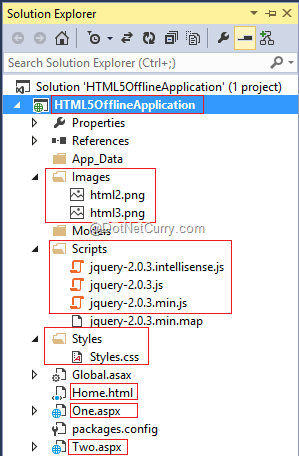
Now let’s design One.aspx and Two.aspx. Add a Heading tag <h1> and Image in both the pages respectively as shown below –
<h1>Web Page One</h1>
<asp:Image ImageUrl="~/Images/html2.png" runat="server"/>
<h1>Web Page Two</h1>
<asp:Image ImageUrl="~/Images/html3.png" runat="server"/>
Change the image names to the images you have added in your Images folder. Now let’s add some Styles in our Styles.css file as shown below –

Let’s design our Home page as follow –
<!DOCTYPE html>
<html xmlns="http://www.w3.org/1999/xhtml">
<head>
<title>HTML 5 Offline Web Application</title>
</head>
<body>
<h1>HTML 5 Offline Application Example</h1>
<h2>WelCome To HTML 5 Offline Application</h2>
<h3>Application Status - : <span id="networkStatus"></span></h3>
<a href="One.aspx">Go To Page 1</a><br />
<a href="Two.aspx">Go To Page 2</a></body>
</html>
The above Home page is a simple web page which has <h1>, <h2>, <h3> and <a> tags. Drag and drop the Styles.css file in our <head> tag of Home.html page and run the page. You should see the following:

Identify if application is Offline
Our next step is to identify whether the application is online or offline. For this, we will make use of jQuery’s document.ready() function and check after a certain interval whether you are connected or are offline. Drag and drop jQuery file in our head tag and write the following code in your Document Ready function –

Editor’s note: You can also use the online and offline events of the browser like this:
$(document).on('offline online', function (event) {
$("#networkStatus").html('You are ' + event.type + '!');
});
Now we have a network status displayed on our web page, we will prepare our Manifest for offline resources. The cache manifest file is a text file that lists the resources the browser should cache for offline access. Let’s add a text file with the name dotnetcurry.manifest in our web application. The manifest looks like below.
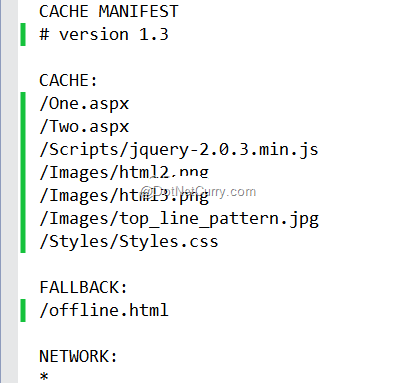
In the above manifest, we are first deciding which resources (.ASPX, .JS, .PNG, .JPG, .CSS) should be offline with the version number of the Manifest. After that we are setting up a Fallback. When you do not download the resource or the resource doesn’t get download, the Fallback page will come into the picture.
The last section is Network. This section tells that in case whatever resource you are looking for is not available in the cache, it can be downloaded from the given address. This address can be specific as well, like your web address.
Now that we are ready with the manifest, let’s configure the manifest in our Home page as shown below –

Let’s try some events which will occur when you are caching the application for offline viewing. For this, we will add an unordered list in a div tag on our Home.html page. The code looks like the following –

Now we will program against the events of application cache. Add the following script before the </body> tag –
<script>
function Track(output) {
$("#displayEvents").append("<li>" + output + "</li>");
}
$(function () {
if (window.applicationCache) {
window.applicationCache.onchecking = function (e) {
Track("Currently we are checking the cache");
}
window.applicationCache.oncached = function (e) {
Track("The contents are Cached");
}
window.applicationCache.onnoupdate = function (e) {
Track("There are no Updates");
}
window.applicationCache.ondownloading = function (e) {
Track("Downloading the contents for site!!");
}
window.applicationCache.onerror = function (e) {
alert(window.applicationCache.status);
Track("Something Went wrong" + e.message);
}
Track("Just Loaded the Window");
window.applicationCache.onupdateready = function (e) {
applicationCache.swapCache();
Track("Cache Updated Successfully");
}
}
})
</script>
This script will check the various states of the application cache and will get executed as per the changes. Now when you run your web page which is Home.html, you will see an output like below –

Now change the version of manifest from 1.3 to 1.4 and rerun the page and check what happens. You should see the following output -
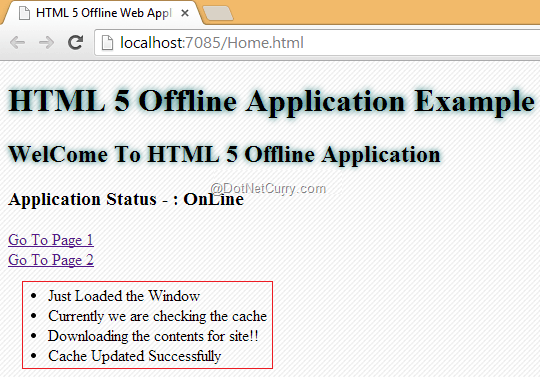
Notice the last event message is Cache Updated Successfully. This is because we are online and we made changes to the manifest file. Now take the application offline and click on the links and your application will still work as is with the status “offline” as shown below –
![html5-offline[2] html5-offline[2]](https://www.dotnetcurry.com/images/html5/HTML-5-Offline-Applications_70D1/html5-offline2.png)
Note – the cache size of the data differs browser to browser. Typically it is 5 MB. Also if you do not see any of this, probably your browser does not support HTML5.
Conclusion
In this article, we have seen how to make an offline Web Application using the HTML5 application cache.
This article has been editorially reviewed by Suprotim Agarwal.
C# and .NET have been around for a very long time, but their constant growth means there’s always more to learn.
We at DotNetCurry are very excited to announce The Absolutely Awesome Book on C# and .NET. This is a 500 pages concise technical eBook available in PDF, ePub (iPad), and Mobi (Kindle).
Organized around concepts, this Book aims to provide a concise, yet solid foundation in C# and .NET, covering C# 6.0, C# 7.0 and .NET Core, with chapters on the latest .NET Core 3.0, .NET Standard and C# 8.0 (final release) too. Use these concepts to deepen your existing knowledge of C# and .NET, to have a solid grasp of the latest in C# and .NET OR to crack your next .NET Interview.
Click here to Explore the Table of Contents or Download Sample Chapters!
Was this article worth reading? Share it with fellow developers too. Thanks!
Pravinkumar, works as a freelance trainer and consultant on Microsoft Technologies. He is having over 10 years of experience in IT and is also a Microsoft Certified Trainer(MCT). He has conducted various corporate trainings on all versions of .NET Technologies including .NET, SharePoint Server, Microsoft SQL Server, Silverlight, ASP.NET, Microsoft PerformancePoint Server 2007 (Monitoring). He is passionate about learning new technologies from Microsoft. You can contact Pravinkumar at dabade[dot]pravinkumar [attherate] gmail[dot]com