Create Azure Virtual Desktop Environment - Step By Step
Posted by: Saumilkumar Shah ,
on 12/28/2022,
in
Category Microsoft Azure
Abstract: This tutorial contains a quick overview of how to set up Azure Virtual Desktop step by step and how quickly and smoothly everything works and appears to the users.
Virtual machines are not a novel concept in business. In fact, businesses are well-versed in using services like VMWare and Citrix to handle specific tasks, such as granting users access to applications.
However, because these services are limited to one machine per user, they may be costly for large organizations. Both virtual machines and app virtualization come to mind when it comes to finding a suitable solution for dealing with enterprise user access and applications. However, they do impose some constraints.
In this article, we will look at options and delve deeper into a solution that may be useful in enterprise environments: Azure Virtual Desktop.
What is Microsoft Azure Virtual Desktop?
Azure Virtual Desktop is a cloud-based desktop and app virtualization service.
When you run Azure Virtual Desktop on Azure, we can do the following:
(1) Configure a multi-session Windows 11 or Windows 10 deployment to provide a complete Windows experience with scalability.
(2) Present Microsoft 365 Apps for Enterprise and optimize them for multi-user virtual environments.
(3) Bring your existing RDS and Windows Server desktops and applications to any computer.
(4) Virtualize both desktops and applications.
(5) With a unified management experience, manage desktops and apps from various Windows and Windows Server operating systems.
What are the prerequisites for Creating Azure Virtual Desktop?
(1) An Azure subscription is the first requirement for AVD.
(2) You must use Azure AD or link your local Windows Server AD to Azure.
(3) You’ll need an Azure subscription with a Azure Active Directory-connected virtual network.
(4) You need the following user and server licenses: Microsoft 365 E3, E5, A3, A5, F1; Business Windows E3, E5, A3, A5.
Windows Server requires RDS CAL with Software Assurance.
This article includes requirements.
(5) A Remote Desktop Client
How do I create an Azure Virtual Desktop?
Step 1: Create Azure Virtual Network

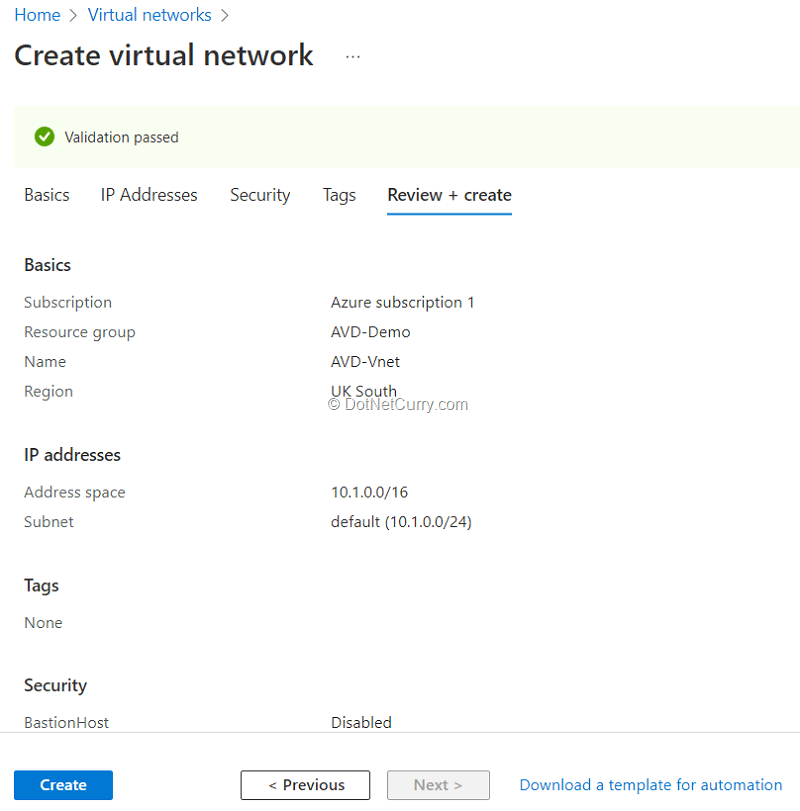
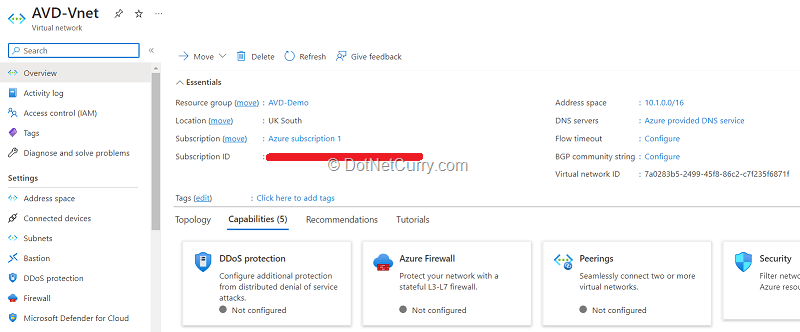
Step 2: Create log Analytics Workspace
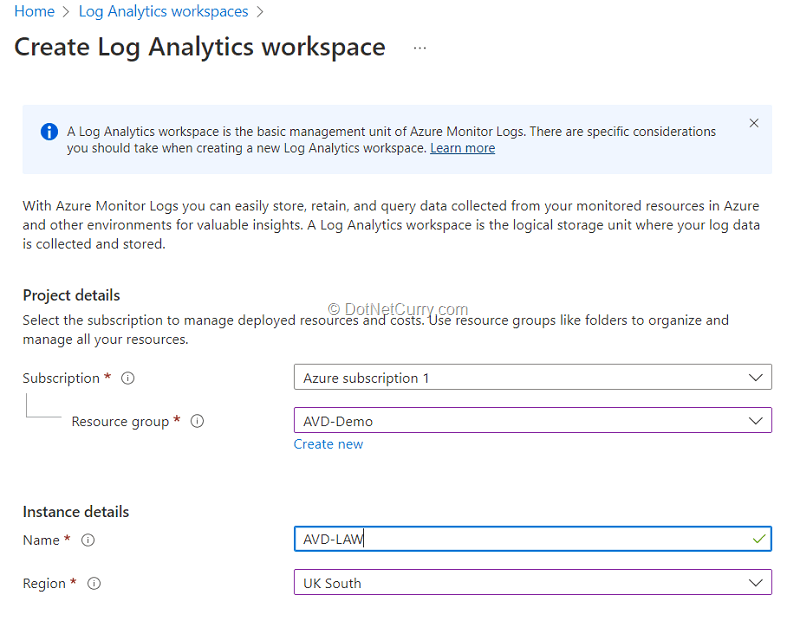
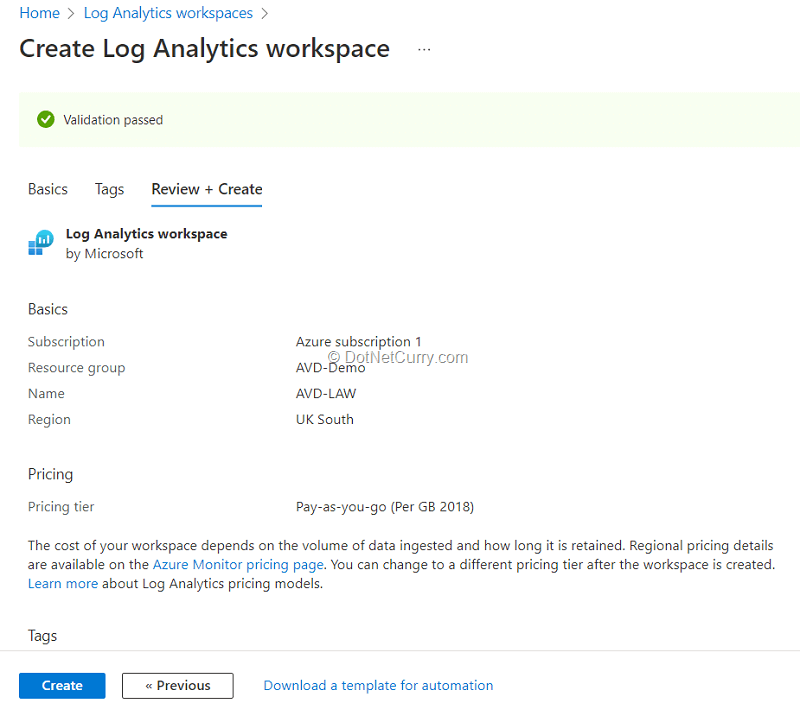
Step 3: Create Host Pool
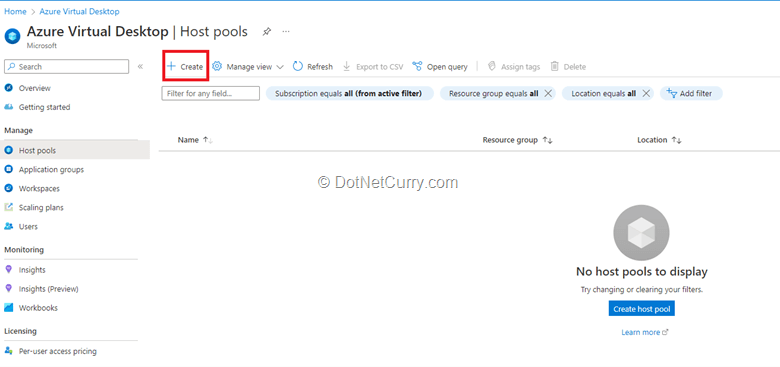
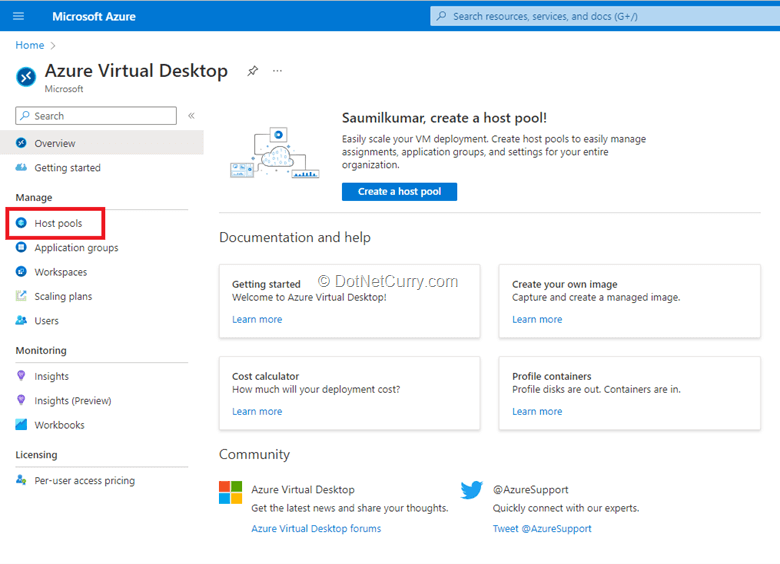
We have two options for creating host pool types here. One is personal, in which we can have a dedicated host pool for individuals, and the other is shared, in which we can assign hosts to multiple people.
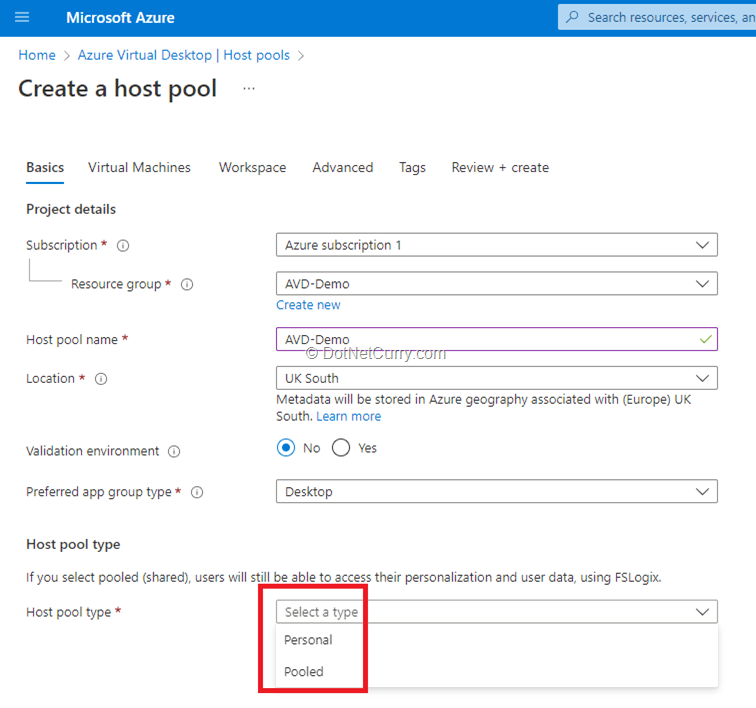
Azure Virtual Desktop supports the following load-balancing algorithms:
1) Breadth-first load balancing distributes user sessions evenly across the session hosts in a host pool.
2) You can saturate a session host with user sessions from a host pool using depth-first load balancing. When the first session host’s session limit threshold is reached, the load balancer directs any new user connections to the next session host in the host pool until it reaches its limit, and so on.
The Max session limit value of a host pool’s properties can be configured.
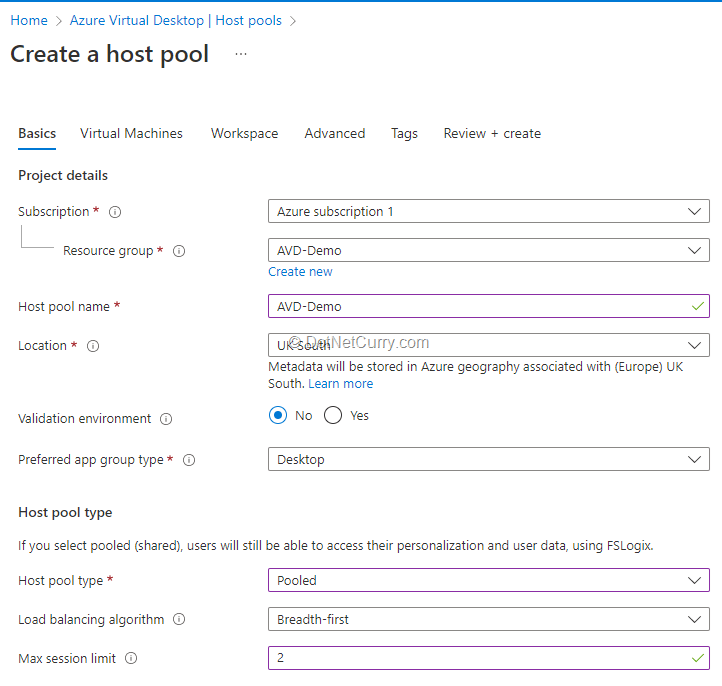
Step 4: Create Session Hosts
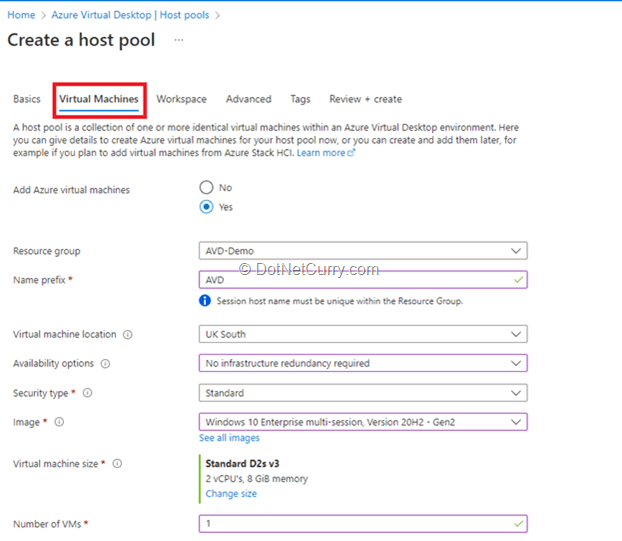
· Select the previously created Virtual Network -> AVD-Vnet.
· AVD Custom configuration will allow you to run additional configuration on top of session hosts using powershell custom configuration extension deployment.
· We can even connect to On Premise Active Directory or Azure Active Directory using the Session Host. For the time being, we will use Azure Active Directory as an example.
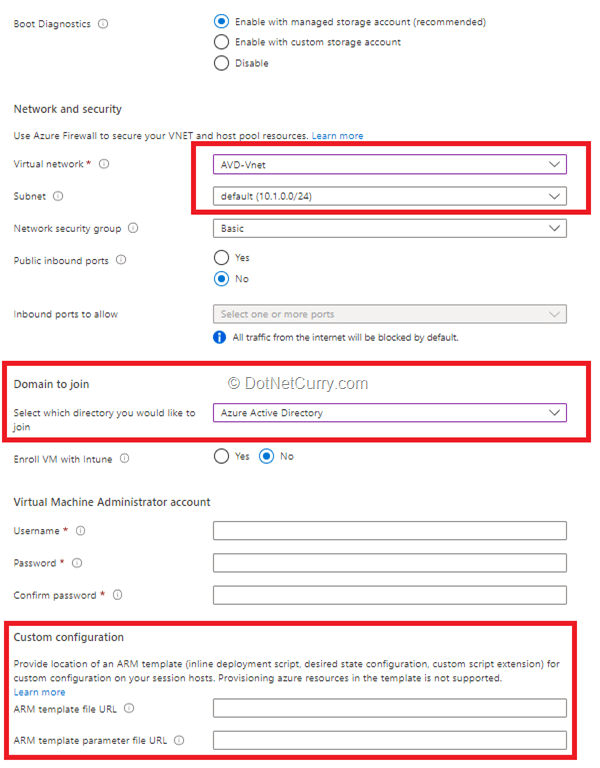
Step 5: Create Workspace
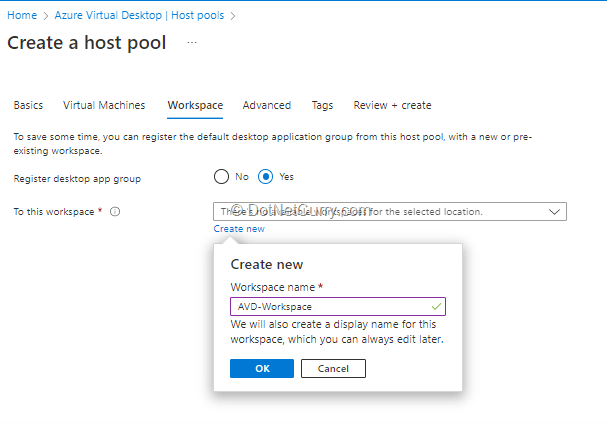
Step 6: Enable Monitoring
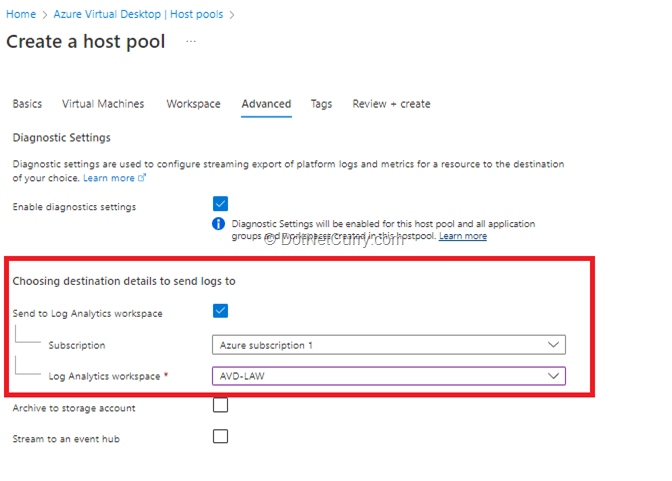
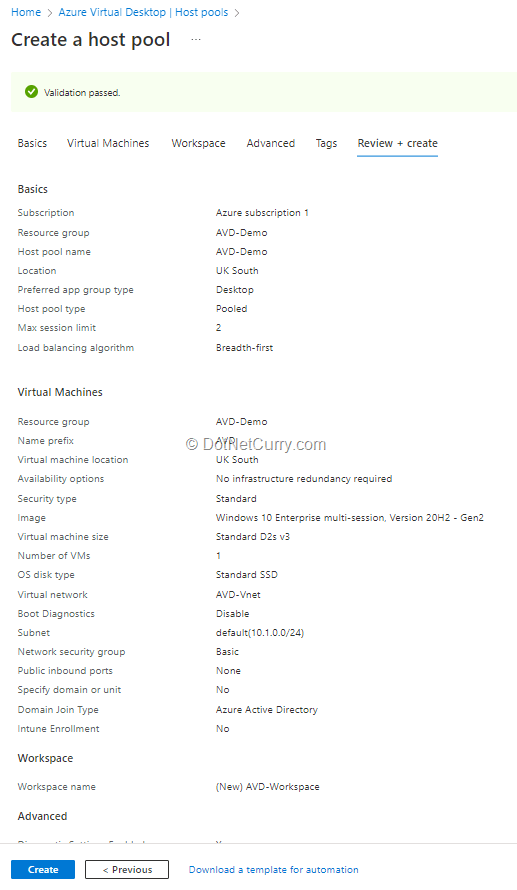
Step 7: Apply appropriate Roles to Users

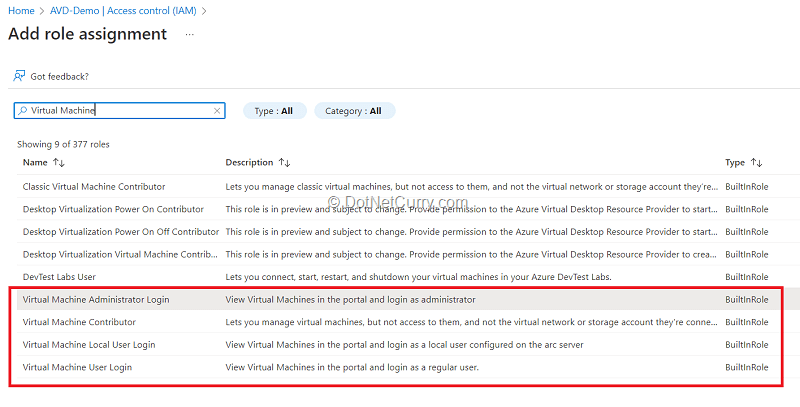
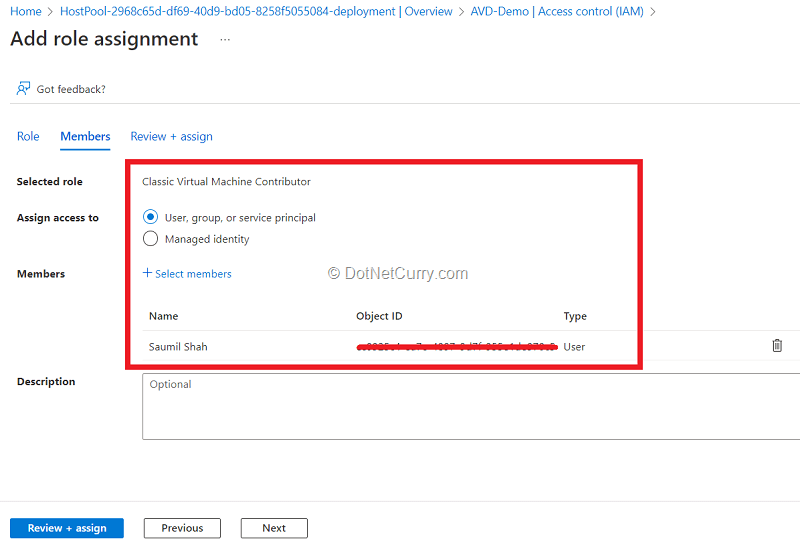



Step 8: Connect to Azure Virtual Desktop
· If you’re using other Azure Virtual Desktop clients, such as Mac, iOS, Android, web, the Store client, or pre-version 2004 Windows 10, enable the RDSTLS protocol. Enable this protocol by adding a new custom RDP Property to the host pool, targetisaadjoined:i:1. Azure Virtual Desktop then uses this protocol instead of PKU2U.
· You might need to re-deploy host again to apply this property.

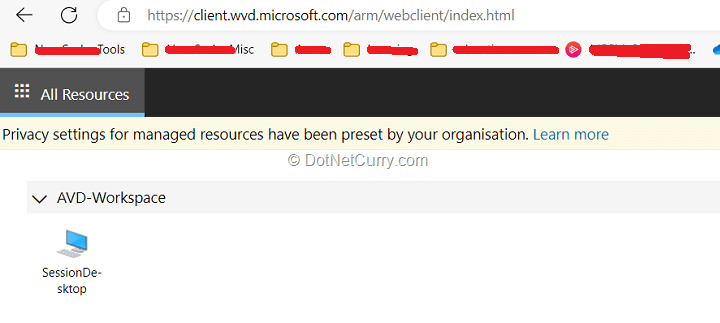
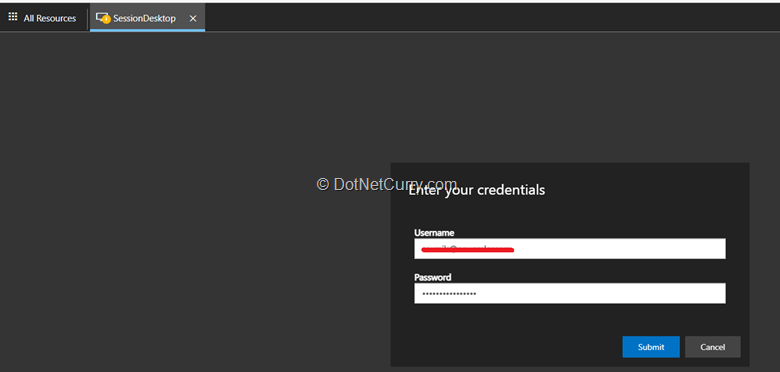
Conclusion
In this tutorial, we saw how to set up Azure Virtual Desktop step by step and how quickly and smoothly everything works and appears to the users.
Resources:
Azure Virtual Desktop Requirements: https://learn.microsoft.com/en-us/azure/virtual-desktop/overview#requirements
Azure Virtual Desktop Overview: https://learn.microsoft.com/en-us/azure/virtual-desktop/overview
This article has been editorially reviewed by Suprotim Agarwal.
C# and .NET have been around for a very long time, but their constant growth means there’s always more to learn.
We at DotNetCurry are very excited to announce The Absolutely Awesome Book on C# and .NET. This is a 500 pages concise technical eBook available in PDF, ePub (iPad), and Mobi (Kindle).
Organized around concepts, this Book aims to provide a concise, yet solid foundation in C# and .NET, covering C# 6.0, C# 7.0 and .NET Core, with chapters on the latest .NET Core 3.0, .NET Standard and C# 8.0 (final release) too. Use these concepts to deepen your existing knowledge of C# and .NET, to have a solid grasp of the latest in C# and .NET OR to crack your next .NET Interview.
Click here to Explore the Table of Contents or Download Sample Chapters!
Was this article worth reading? Share it with fellow developers too. Thanks!
Saumil works with Microsoft as a Cloud Consultant. He comes with experience into Azure Services, DevOps, Solution Design, Release Management. He is passionate about cloud technologies. Follow him on twitter @
SaumilkumarShah and connect on
Linkedin.