Team Explorer Everywhere 11 - First Look
Posted by: Subodh Sohoni ,
on 3/26/2012,
in
Category VSTS & TFS (Azure DevOps)
Abstract: In this article, we will take a first look at Team Explorer Everywhere Beta 11 plugin for Eclipse from the point of view of how to install it and how to use it.
In this article, we will take a first look at the recently released Team Explorer Everywhere 11 Beta. Microsoft released the Beta of Team Foundation Server 11 and Visual Studio 11. Along with it, Microsoft also made available Beta of Team Explorer Everywhere 11 (TEE 11). Let us now see how to install and use TEE 11.
There are three downloads available from the family of TEE. First is the cross platform command line tool that provides the TF command line tool for Linux / Unix platform. Other is the Team Explorer Everywhere 11 plugin for Eclipse and lastly the SDK to build TFS Extensions like custom check-in policies using Java. In this article, we will focus mainly on Team Explorer Everywhere 11 plugin for Eclipse.
Note: Read my previous article Team Explorer Everywhere - A Plug-in to access TFS from Eclipse to learn more about this plug-in.
A zip file contains the download which is an archive that can be directly used to install TEE 11. The Installation process is fairly simple and straight forward. Like any plugin installation of Eclipse, from Help menu, select Install New Software and then provide the path of the downloaded TEE 11 archive to install TEE 11 plugin. After the installation is over, it creates a new perspective called Team Foundation Server Exploring and that has its own views for Team Explorer and Pending Changes Window. So far, the process is same as earlier version of TEE.
Team Explorer is where the differences between 2010 and 11 version of TEE become apparent. Team Explorer in TEE 11 is now a multi paged application. The home page provides links to other pages. Initially it provides a link to connect to TFS or importantly signup to TFS Cloud Service that is hosted by Microsoft.

We can click on the link to Connect To Team Foundation Server and since it is the first time that we are using TEE Plugin, it asks us to accept the License Agreement.

After we accept the license agreement, it brings up the regular dialogue box to select TFS, Team Project Collection and then the Team Project.


After we accept the TFS Default Workspace, the home page is reopened with options to open links of
-
Web Access
-
Pending Changes
-
Source Control Explorer
-
Work Items
-
Work Item Queries
-
Builds
-
Settings

Let us start exploring various pages from here. First let us open the Pending Changes link. The Pending Changes Window has not changed compared to earlier version. A notable addition is the button to Manage Workspaces right in the Pending Changes Window.

If an administrator wants to view or edit any settings of the team project, the Settings link provides various options.

If you click on Work Item Iterations link, it opens the page to edit the structure of project divided in iterations. Similar link also provides access to Work Item Areas structure.

Link of Check-in Policies opens the editor where we can enable or disable check-in policies for the project.
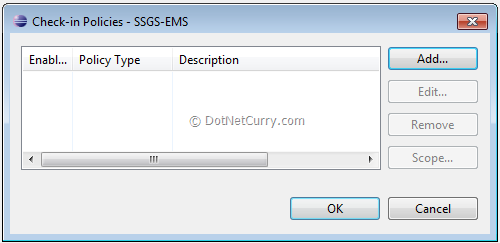
The list of available check-in policies is shown. Some of the policies that were earlier included in the power tools are now available in the box.

Every user can set the alerts that he / she wants to receive. The link of Project Alerts allows user to set some standard alerts. There is also a link for more advanced alerts editor
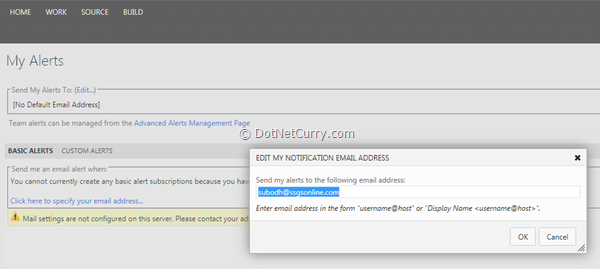
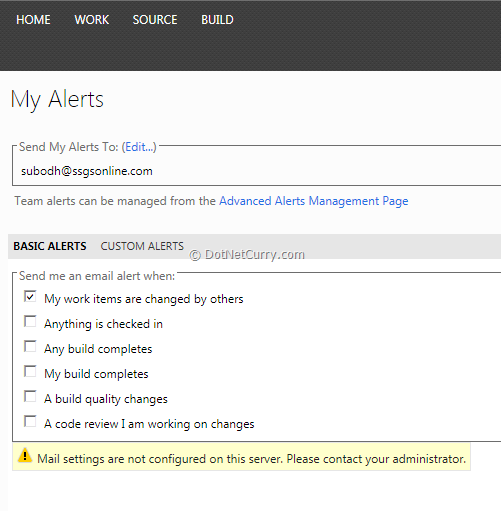
The advanced alerts page allows user to set alert for many of the events related to Build, Check-in and Change in Work Item
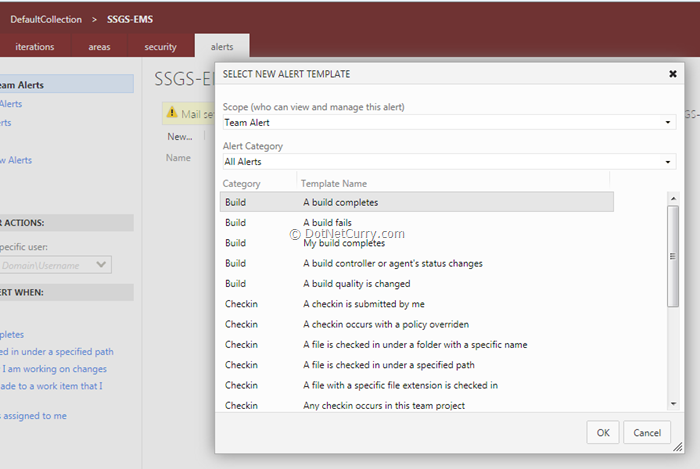
User can also set a filter to limit the number of alerts for certain conditions only.
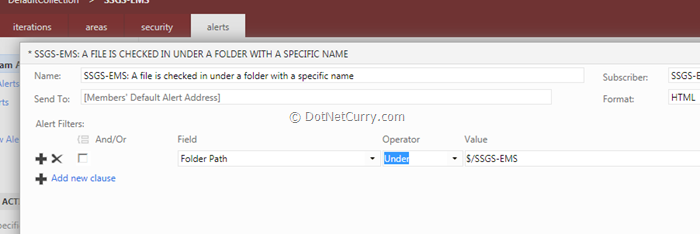
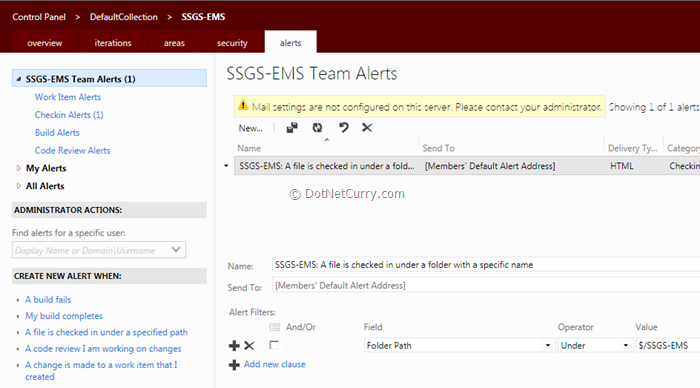
Alerts can be either for the individual or for the entire team.

Let us now view the Source Control Explorer. The look and feel of it has not changed compared to the last version

The way to create workspace and change the workspace mapping has also not changed.



There is a separate page for Work Item Tracking Service that offers the querying mechanism to show the list of work items and

You can also create new work items from it.

The Build Explorer has enhanced capabilities for searching on builds that are completed and a separate node for the builds that are started by you. You can also create a favorites folder for the important builds.

Build definition creation used an old wizard.

Summary: In this article we have taken a first look at Team Explorer Everywhere 11 from the point of view of how to install it and how to use it. We focused on similarities and differences between earlier and new version of TEE.
This article has been editorially reviewed by Suprotim Agarwal.
C# and .NET have been around for a very long time, but their constant growth means there’s always more to learn.
We at DotNetCurry are very excited to announce The Absolutely Awesome Book on C# and .NET. This is a 500 pages concise technical eBook available in PDF, ePub (iPad), and Mobi (Kindle).
Organized around concepts, this Book aims to provide a concise, yet solid foundation in C# and .NET, covering C# 6.0, C# 7.0 and .NET Core, with chapters on the latest .NET Core 3.0, .NET Standard and C# 8.0 (final release) too. Use these concepts to deepen your existing knowledge of C# and .NET, to have a solid grasp of the latest in C# and .NET OR to crack your next .NET Interview.
Click here to Explore the Table of Contents or Download Sample Chapters!
Was this article worth reading? Share it with fellow developers too. Thanks!

Subodh is a Trainer and consultant on Azure DevOps and Scrum. He has an experience of over 33 years in team management, training, consulting, sales, production, software development and deployment. He is an engineer from Pune University and has done his post-graduation from IIT, Madras. He is a Microsoft Most Valuable Professional (MVP) - Developer Technologies (Azure DevOps), Microsoft Certified Trainer (MCT), Microsoft Certified Azure DevOps Engineer Expert, Professional Scrum Developer and Professional Scrum Master (II). He has conducted more than 300 corporate trainings on Microsoft technologies in India, USA, Malaysia, Australia, New Zealand, Singapore, UAE, Philippines and Sri Lanka. He has also completed over 50 consulting assignments - some of which included entire Azure DevOps implementation for the organizations.
He has authored more than 85 tutorials on Azure DevOps, Scrum, TFS and VS ALM which are published on
www.dotnetcurry.com.Subodh is a regular speaker at Microsoft events including Partner Leadership Conclave.You can connect with him on
LinkedIn .