Exploratory Testing using Microsoft Test Manager 11 (Visual Studio 11)
Posted by: Gouri Sohoni ,
on 4/3/2012,
in
Category Visual Studio
Abstract: In this article, we will explore a new feature with Microsoft Test Manager 11 in VS 11 named Exploratory Testing
In this article, we will discuss an enhancement in Microsoft Test Manager 11 called Exploratory Testing. With exploratory testing, a tester can explore the application in a better manner without going into the details of a test case.
Exploratory testing was present in TFS – MTM 2010 in a rudimentary form. While using exploratory testing now in MTM 11, it is not mandatory to have a test case ready, as was required using Microsoft Test Manager 2010. With this feature, a tester will now be able to test the quality of the application without any set of steps to be executed. If the tester knows extensively about the product, he/she will be in a position to create more test cases while doing exploratory testing. With these test cases, a structured way of testing the application will be made available which if required, can be associated with test suites as a part of test plan.
This concept will help tester in conducting efficient testing even while working with small iterations in agile methodology. You can download different beta products of Visual Studio 11 over here.
Microsoft Test Manager 11 (MTM 11)
MTM 11 will allow running exploratory tests. Using this approach, a tester can find out if the demands of a user story are being met or not. A manual test case can be created which in turn can be associated with User Story while working with Agile, or to Product Backlog Item while working with Scrum. The test case by default will have all the steps executed which can be customized if required.
Let me walk you through a scenario of Exploratory Testing
In this article, we will explore exploratory testing with TFS installed on the box and not in the cloud. We will go into details of how to connect to TFS in cloud, in an upcoming article. I have created Team Project using Visual Studio 11.
Step 1: Start Microsoft Test Manager from Visual Studio 11
Step 2: Enter the name of Team Foundation Server to connect
Step 3: Expand DefaultCollection and select name of Team Project to connect to
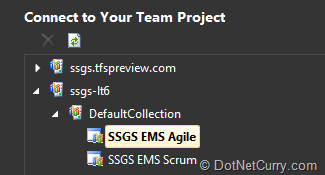
Step 4: Provide a plan name and click on 'Select Plan'. A new plan can be added if required.
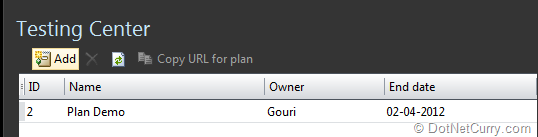
Step 5: Right click on the plan name to select Explore
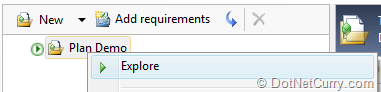
Step 6: Automatically Microsoft Test Runner is started and displayed in the left hand pane.
Following are the default settings which can be customized

You can provide a tool for capturing the screen shots, like SnagIt!
Step 7: Click on Start test. Start Internet Explorer. Enter url http://www.ssgsonline.com. Click on downloads. Select Architecture from Video Demonstrations on Visual Studio 2010 Features. Click on Download for Architect's Role in Software Development Project.
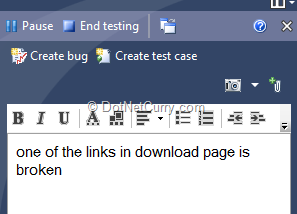
Provide the comment as shown above. The comment can be in rich text format.
Step 8: Take a screenshot to attach to the bug.

Double clicking on the .png file will open it in paint (default).
Step 9: Click on Create bug.

Enter title as “Bug for broken link in SSGS web site”.
Step 10: Save and close will create only the bug. Click on Save and create test. Provide title as “Test SSGS web site”.

Step 11: Click on TESTED USER STORIES. Provide the id for user story and assign it.

Save and close the test case with the association to the user story.
Step 12: A bug and a test case are created. We can continue testing or end testing. Click on End testing
Summary of exploratory testing is displayed.
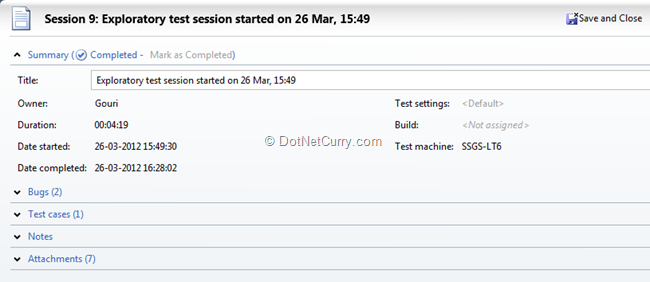
Click on Save and Close.
Step 13: Exploratory testing can also be started with the user story. Select Test tab and click on Do Exploratory Testing.

In this case, you can view 2 user stories.
Step 14: You can select any of the user stories and select Explore work item or Explore work item with options.

Step 15: With Explore work items options, you can provide build, build configuration, Test settings and Environment as shown below
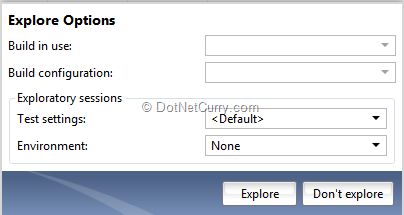
The rich bug support available with MTM 2010 remains intact with Microsoft Test Manager 11.
Conclusion
In this article, we explored the new feature with Microsoft Test Manager 11 named Exploratory Testing. In an upcoming article, we will explore details of how to connect to TFS in the cloud.
This article has been editorially reviewed by Suprotim Agarwal.
C# and .NET have been around for a very long time, but their constant growth means there’s always more to learn.
We at DotNetCurry are very excited to announce The Absolutely Awesome Book on C# and .NET. This is a 500 pages concise technical eBook available in PDF, ePub (iPad), and Mobi (Kindle).
Organized around concepts, this Book aims to provide a concise, yet solid foundation in C# and .NET, covering C# 6.0, C# 7.0 and .NET Core, with chapters on the latest .NET Core 3.0, .NET Standard and C# 8.0 (final release) too. Use these concepts to deepen your existing knowledge of C# and .NET, to have a solid grasp of the latest in C# and .NET OR to crack your next .NET Interview.
Click here to Explore the Table of Contents or Download Sample Chapters!
Was this article worth reading? Share it with fellow developers too. Thanks!
Gouri is a Trainer and Consultant on Azure DevOps and Azure Development. She has an experience of three decades in software training and consulting. She is a graduate from Pune University and PGDCA from Pune University. Gouri is a Microsoft Most Valuable Professional (MVP) - Developer Technologies (Azure DevOps), Microsoft Certified Trainer (MCT) and a Microsoft Certified Azure DevOps Engineer Expert. She has conducted over 150 corporate trainings on various Microsoft technologies. She is a speaker with Pune User Group and has conducted sessions on Azure DevOps, SQL Server Business Intelligence and Mobile Application Development. Gouri has written more than 75 articles on Azure DevOps, TFS, SQL Server Business Intelligence and SQL Azure which are published on
www.sqlservercurry.com and
www.dotnetcurry.com. You can connect with her on
LinkedIn.